![]()
Technical
Tips Series
October 10, 2000
Winner2000
Version 7.0.55f
How do you change the margins for a transcript?
This question should be broken down to three separate questions:
(1) How do you change the margins before translation?
(2) How do you change the margins for a *paragraph* within a transcript?
And finally, (3) how do you change the margins for an entire transcript within
the editor?
The
"transcript layout" information is stored in the page layout file
(files with LAY extension). A layout file stores the margin information only.
Paragraph setup information is stored in the paragraph style files (files
with STY extension). The user must use the Page Styles button on the Winner2000
window to access a page layout file and alter it prior to translating a job.
The changes made to a page layout affect only the jobs that will be
translated after the changes are made. Existing
transcripts will not be affected by changing the layout information.
The second part of the question deals with changing the margins (left and right) for a single paragraph or all the paragraphs with the same name; this is accomplished in one of two ways: the user may either use the "margin indicators" on the ruler bar (see the screen shot below), or use the Format/Paragraph option on the menu bar to manually change the margins for a paragraph. It is very important to note that you *cannot* extend the right margin beyond the rightmost position established on the page layout tab (discussed below).

Using
the preceding instructions to change a paragraph style will affect only the
paragraph at the cursor position. You
may apply the changes to every paragraph with the same name.
Click on the Styles drop-down list, and reselect the same style name t o
apply style changes to the rest of paragraphs with the same style name. The editor will display the following dialog box when you
reselect the same style name:
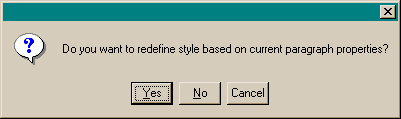
Click
on the Yes button to apply the change throughout the transcript, choose No to
reapply the original style to the paragraph, or click on Cancel to keep the
current style.
Finally,
the last part of the question asks how to change the margins for the whole
transcript. This is accomplished by
opening the transcript in the editor, then selecting File/Page Setup/Margins to
alter the margins (top, bottom, left, or right).
The margins on this tab control the entire transcript.
For example, extending the right margin will affect the right margin for
the entire transcript.
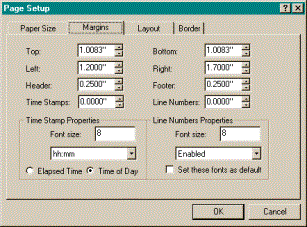
In conclusion, one must decide what result they need to achieve and use an appropriate function to arrive at the intended result. Keep in mind that margins on the Format/Paragraph function affect the paragraph that the cursor is on (these are paragraph properties), but the margins on the File/Page Setup/Margins tab control the entire transcript (these are transcript properties).