How do you read a Flash Card on
Windows XP?
The following requirements must be met to be able to
read your card from a PC slot:
The following instructions only apply to computers with Windows XP.
Please follow the instructions listed below to install Flash Stenocard support in your PC.
- Power up your computer, allow all drivers
to settle. This is always a good rule to practice. When you
start your computer, Windows boots up first, then it loads all the user
defined drivers. It may take a few seconds or possibly minutes
before all of the drivers are loaded and ready for use. Therefore,
give you PC enough time to load all its drivers when you power up your
computer.
- Insert you Stenocard into a card slot.
- Wait for the "Found New Hardware Wizard"
to appear. If Windows does not appear to recognize the Stenocard after you insert it,
or if the Found New Hardware Wizard does not appear, please contact ProCAT Technical Support.
- If you have Windows XP Service Pack 2 you
will see the window below. Select No, not this time, then click
Next.

- Select the option to Install from a list
or specific location, then select Next.
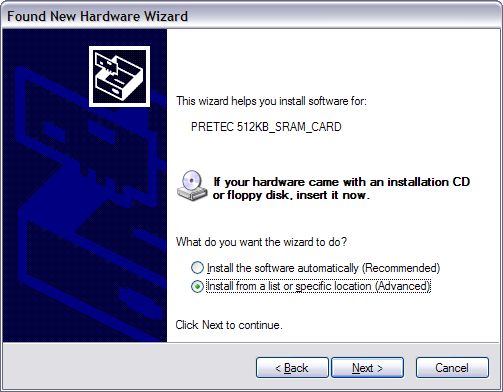
- Select Don't search. I will choose the
drivers to install, then select Next.
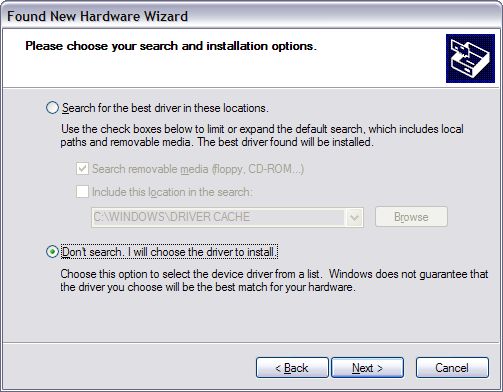
- Locate and select the PCMCIA and Flash Memory
Devices in the hardware list, then select Next.
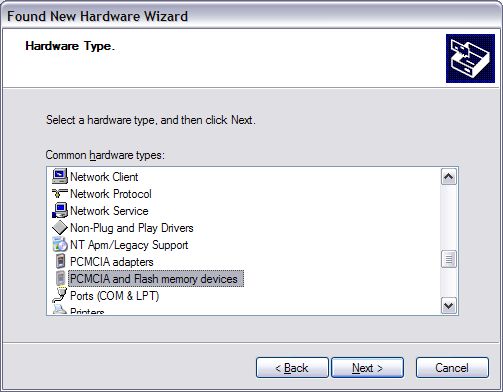
- Select Generic from
the Manufacturer list, and then select Generic PCMCIA Memory Card from
the Models list, then select Next.

-
You will receive a warning that
"Installing the driver is not recommended because Windows cannot verify that it is
compatible with your hardware...". Select Yes to continue with the installation.

-
The above procedure installs the
necessary devices. Once the driver installation is complete, select Finish.

-
Leave the Stenocard in place and reboot your computer.
Once your computer has rebooted, open My Computer. Verify you have a "ProcatFLASH"
drive listed in the Local Disk Drives section. The drive letter listed is the drive letter you will
use in the read utility to access the files on the Stenocard.
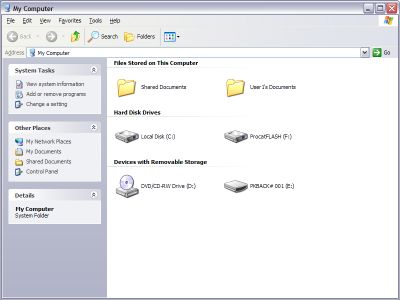
- Double-click the ProCAT Flash
drive. If your stenocard has any files on it, they will show up as
JOB_001.SRD, JOB_002.SRD, etc.
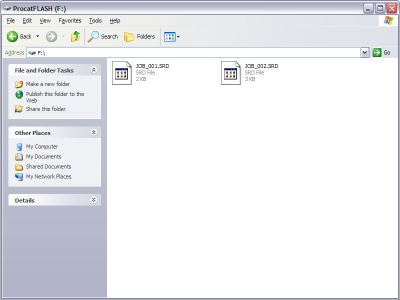
Known issues: Windows does not properly initiate the PC-Card driver when a card is not present at the boot up. In other words, you must boot your computer with the card in the drive. This will assure proper initiation.