Using the SmartWriter Protocol in TurboCAT
Stylus must be setup so that SmartWriter file out put is set.
You must know the drive letter for the slot that the CF is in the card reader.
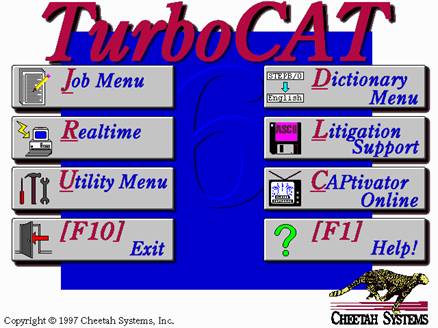 Next
setup TurboCAT to read in from a SmartWriter disk. Follow these instructions:
Next
setup TurboCAT to read in from a SmartWriter disk. Follow these instructions:
- From the TuboCAT main menu hit U for Utility.
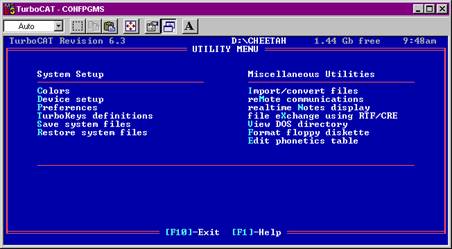 2.
In the Utilitiy Menu hit D for Device Setup.
2.
In the Utilitiy Menu hit D for Device Setup.
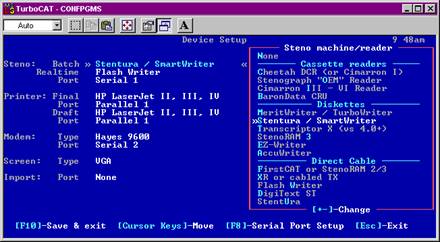 3.
In the Device Setup menu arrow down to Batch and hit S for Stentura/SmartWriter.
3.
In the Device Setup menu arrow down to Batch and hit S for Stentura/SmartWriter.
4. Hit F10 to Save & Exit
5. Hit F10 Again to exit to the TurboCAT main menu.
6. At the TurboCAT main menu hit J for Job menu
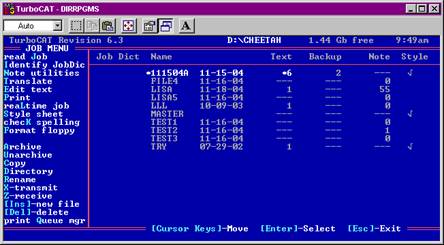 7.
In the Job Menu area hit J for read Job.
7.
In the Job Menu area hit J for read Job.
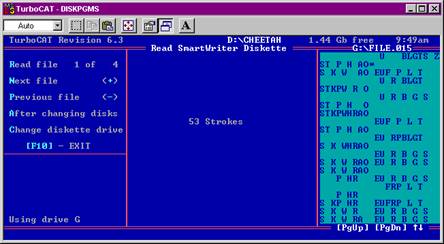
You will need to tell the TurboCAT software what drive letter the Card is in so hit C for Change Diskette drive and select the appropriate one.
In the read job area there are several things to know. 1 the first line to the left shows how many jobs there are in this case 1 of 4. You can skip jobs by hitting N for next, or if you skipped one you can hit P for previous.
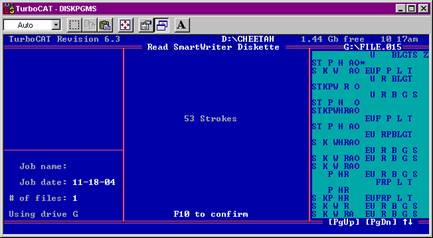
9. After hitting the read button you will get this window it will show the steno and allow you to name it.
10. Hit F10 to Confirm. Then it will show you a how many strokes are read.
Hit F10 to exit. At this point the user will be able to translate the steno.